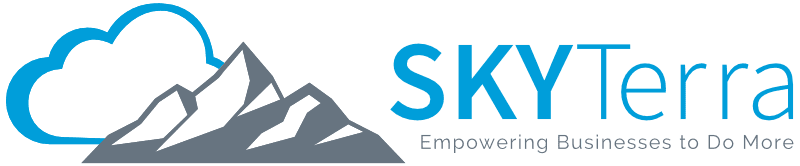Top 10 Tips for Optimizing Microsoft Teams for Your Business
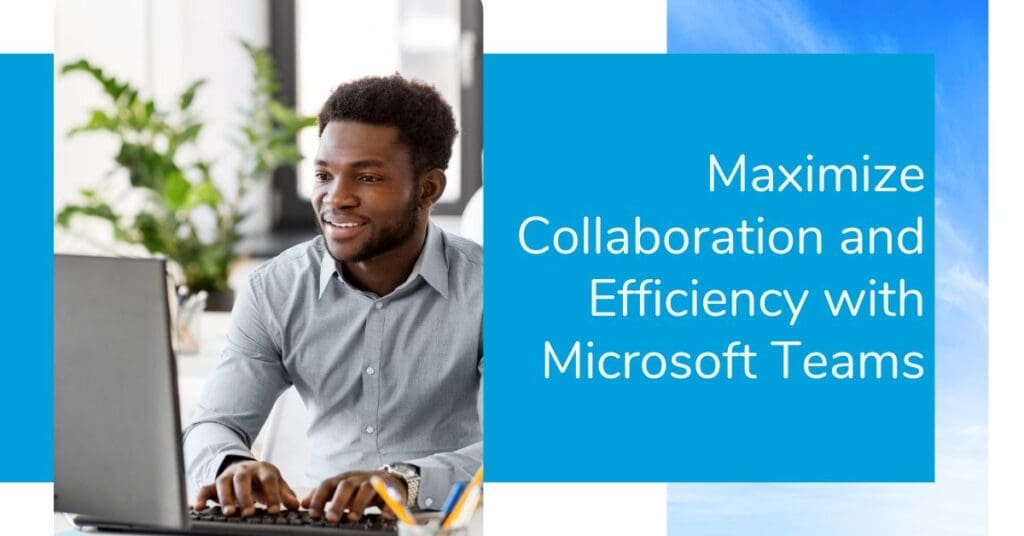
Do you have access to powerful tools for streamlining workflows, enhancing communication and securing data? As businesses continue to support remote work environments, Microsoft Teams has become essential for maintaining productivity and collaboration. However, many organizations aren’t taking full advantage of its capabilities. They might need some tips for optimizing Microsoft teams.
Whether you’re new to Teams or have been using it for a while, there are countless ways to improve your experience and get more value from the platform. Here are 10 tips to help you optimize Microsoft Teams, making it an even more effective hub for your organization’s day-to-day operations.
1. Integrate With Microsoft 365
Maximize productivity by integrating Teams with Microsoft 365 apps like OneDrive, SharePoint, Microsoft Power BI and Outlook. This centralizes your tools and reduces the time spent switching between applications.
2. Use Channels for Better Organization
Instead of one long thread of communication, break conversations down into specific channels. Organize by project, department or topic, keeping discussions focused and easily searchable.
3. Save Time With Power Automate
Automating repetitive tasks can save valuable time. Use Power Automate to set up workflows within Teams. Consider tasks like auto-approving requests or creating reminders for meetings.
4. Customize Microsoft Teams With Apps and Bots
Teams supports a wide variety of third-party apps and custom bots that enhance functionality. Integrate apps for project management, polls or CRM, and use bots to automate simple tasks, like creating meeting notes.
5. Set Clear Notification Preferences
Avoid notification overload by customizing your settings. You can decide which conversations and actions trigger notifications, helping you focus on what matters most without distractions.
6. Leverage Teams for Video Conferencing
Take full advantage of Teams’ video conferencing features. Use built-in options like screen sharing, custom backgrounds and recording capabilities to enhance virtual meetings.
7. Enable Guest Access for External Collaboration
Teams allows you to invite external stakeholders, clients or partners as guests. This fosters collaboration while maintaining control over permissions and access to sensitive information. You can easily customize guest access to ensure external users only see what’s relevant to them, keeping your internal data secure.
8. Take Advantage of Teams Templates
Use Teams templates to quickly set up new projects with predefined channels, tabs and apps. This saves time and ensures a consistent structure for recurring projects or workflows.
9. Secure Teams With Multi-Factor Authentication (MFA)
Protect your Microsoft Teams environment by enabling multi-factor authentication (MFA). This extra layer of security ensures that only authorized users can access your company’s data by requiring multiple forms of verification, such as a password and a one-time code sent to a mobile device. Reduce the risk of unauthorized access (even if a password is compromised) with MFA.
10. Regularly Review and Manage Permissions
Over time, you may accumulate unused channels or team members with outdated access. Regularly review and manage permissions to maintain a clean and secure environment.
Optimize Microsoft Teams With a Microsoft Tier 1 CSP
Optimizing Microsoft Teams goes beyond just understanding its basic functions. By partnering with a Microsoft Tier 1 Cloud Solutions Provider (CSP), like SkyTerra, you gain access to the expertise and IT support needed to fully leverage the platform’s capabilities.
With a Tier 1 CSP, your organization receives direct support from certified Microsoft professionals, ensuring that your Teams account is set up for success and aligned with your business goals.
SkyTerra’s hands-on approach ensures seamless integration, security enhancements and continued support for your entire Microsoft 365 environment. Whether you need help automating workflows, securing data, optimizing collaboration or more tips for optimizing Microsoft Teams, contact us today for the strategic guidance and tools to help you get the most out of Microsoft Teams.