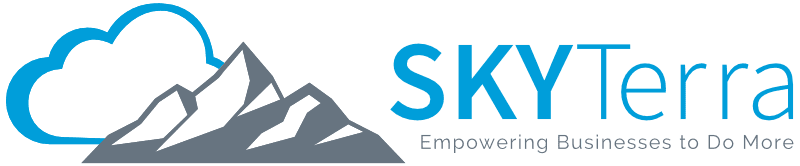Azure Virtual Desktop (AVD) vs Windows 365
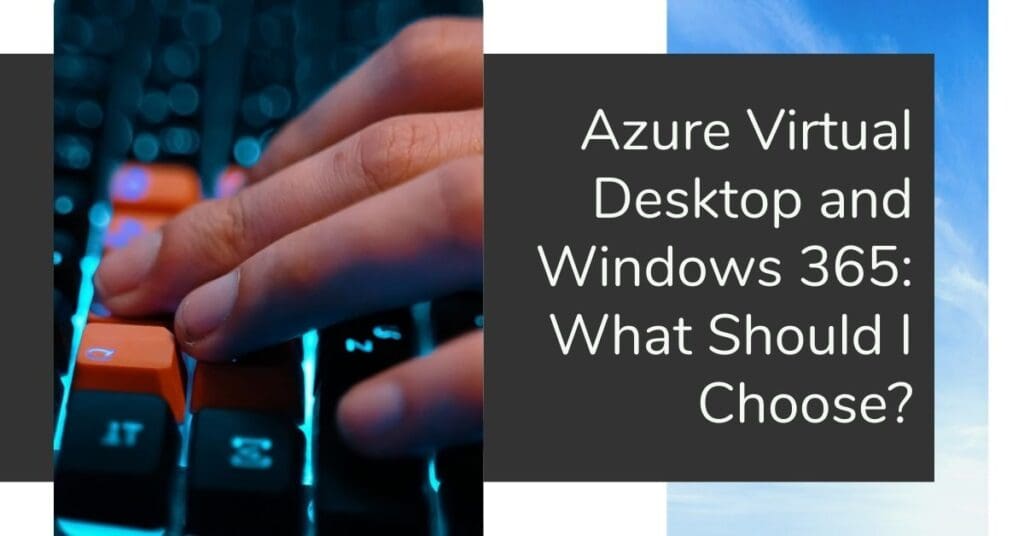
Microsoft’s Windows 365 Cloud PC has recently launched, and businesses are scrambling to choose which DaaS virtual desktop option is the best for their company: Azure Virtual Desktop (AVD), CloudPC Business or Cloud PC Enterprise.
In this article, we analyze the options and share the advice we give our managed IT services clients. All three available options operate under the same cloud infrastructure. The primary difference is in how these virtual machines (VMs) are constructed, configured and financed.
Here’s what all three look like at a glance:
| Azure Virtual Desktop | Cloud PC Business | Cloud PCEnterprise | |
| Payment Method | Consumption (pay for what you use) | Licensed (flat fee) | Licensed (flat fee) plus networking usage costs |
| Build/Configuration Responsibility | Customer builds and fully configures | Prebuilt, set configuration | Prebuilt, some configuration flexibility |
| Administrative Access to VMs | Customer | Microsoft | Microsoft |
| Azure Subscriptions | Not included | Included | Networking in addition to included |
| Required Prerequisites | Azure AD DS, FSLogix | None | Hybrid AD, vNet, Intune |
| Networking Management | Customer | Microsoft | Customer |
Option 1: Azure Virtual Desktop (AVD)
No matter what virtual desktop you choose, the internal infrastructure and control plane is built exclusively in Azure Virtual Desktop. Before Windows 365 Cloud PC was available for businesses, AVD was the only option on the market.
With AVD, you construct all the infrastructure for the machines that work as virtual desktops yourself (or you can use an IT partner). Everything is customer-managed with AVD, which requires multiple product licenses (e.g., FS Logix, Active Directory Domain Services (AD DS), or Azure).
Associated fees for AVD are billed on what you use (consumption), so they can vary in total cost from month to month. Maintaining and setting up Azure Virtual Desktops require a decent amount of infrastructure investment and technical knowledge.
As a result, AVD makes sense for larger companies that need a completely customizable environment. AVDs provide the value of virtual desktops while also allowing the configuration needed to meet your business’s integration needs.
If you didn’t already know your company needed AVD, it’s likely you probably don’t — and can take advantage of the less hands-on approach of Windows 365 Cloud PC. If you want to learn more about how you can streamline your Azure Virtual Desktop experience, check out our blog on the subject.
Option 2: Windows 365 Cloud PC
The latest product from Microsoft takes most, if not all, of the technical work to create a virtual desktop off of the customer’s plate. Instead of configuring and setting up the VM yourself, Microsoft does it for you.
As an added bonus, you pay a flat monthly fee to license your Cloud PC instead of paying for what you use. If you choose the Cloud PC Business option, your new machine can be up and running within 10 to 15 minutes.
Here’s what the process looks like:
- Navigate to Windows 365 Business
- Pick a plan. The process is like picking out what you want in a PC at a parts shop (vCPU, RAM, storage, etc.)
- Select “Buy Now” and you’re ready to go! You can choose to cancel at any time
It’s as simple as that! You can use any computer to access your VM as long as it can maintain a direct ethernet connection.
Here’s a good compatibility test: If you can play a YouTube video on the computer, you can use Cloud PC.
*Important note: Microsoft offered free trials of Windows 365 Cloud PC Business up until recently when it stopped because of high demand. The good news is you can put yourself on an email list to be notified when trials resume.
Comparing Windows 365 Cloud PC Business and Enterprise
There are two options in the Windows 365 Cloud PC product: Business and Enterprise. The Business option is pretty much plug-and-play. You decide on a few key choices, similar to buying a new laptop, but then are good to go.
Enterprise, however, takes a bit more elbow grease and technical know-how but is still much more streamlined as compared to configuring your own virtual machine in Azure Virtual Desktop.
The largest difference between Business and Enterprise is that Enterprise has you manage your network and pay for that network usage based on consumption. Enterprise serves as a middle ground between Business and Azure setup for those businesses already using Microsoft Endpoint Manager to manage their physical desktops.
As an example, if you work at a small company with under 50 computer users, to set up your Cloud PC Business, you wouldn’t need any IT project work. Running 365 Cloud PC Enterprise requires an Intune license and access to an active directory that has Azure AD Hybrid Join enabled.
Unlike Azure Virtual Desktop, admins don’t have direct access to the VMs running 365 Cloud PC Enterprise. All management tasks are performed through the Microsoft Endpoint Manager.
If you choose 365 Cloud PC Enterprise, you’ll probably need some IT project work to get up and running, but it will be a fraction of the work and cost of implementing a full Azure Virtual Desktop environment.
Should I Use Virtual Desktops for My Business?
Unfortunately, there is no one right answer to this question. Everything depends on factors that change from business to business.
However, the virtual desktop model is likely to make a noticeable impact over the next 10 years. A virtual desktop is a great way to extend the life of your hardware. Consider that office laptop that is at the end of its life; it doesn’t have the storage or processing power you need. That same laptop can be reborn as the access point to your virtual desktop. All the heavy computing tasks are done by the virtual machine and the old laptop’s sole responsibility is to maintain the internet connection to that machine.
Using VMs also shifts the cost of your equipment from CapEx to OpEx and is more easily scalable in times of high turnover or high growth. Companies that hire remote workers may choose to no longer provide a desktop or laptop for home use but a virtual machine instead, giving the company both more control and security over its data.
At the same time, there is no rush to jump onto the virtual desktops bandwagon. While they solve a real need and will undoubtedly transform many businesses, that doesn’t necessarily mean they’re right for you. Physical desktops will continue to be staples of the office workplace.
Which Virtual Desktop Platform Should I Choose?
With Windows 365 Cloud PC, trying out virtual desktops for your organization just became a lot easier. The simplest way to find out if it works for you is to give it a try. You can set up a machine in Cloud PC Business with no product work and no wait.
Once the setup process is completed, you can see how it works for your business and make your decisions from there. The best part is you can cancel your Cloud PC subscription at any time.
If the new system works, but you have some performance or infrastructure needs beyond what Cloud PC Business can provide, then check out Cloud PC Enterprise or Azure Virtual Desktop. Both will require some project work from your IT service provider or your IT team. While it varies from company to company, here’s how those hours might look for the three options:
| Estimated Project Hours | |
| Azure Virtual Desktop | 50+ |
| Cloud PC Business | 0 |
| Cloud PC Enterprise | 10-30 |
Next Steps
Even with a virtual desktop, you should follow cyber security best practices, including restricting user access to sensitive systems and data, using endpoint security and training your team on how social engineering can be used to get users to unintentionally have their systems compromised.
Considering a virtual desktop project or need other IT support services? Contact us or book a meeting for a free, no-pressure consultation to discuss your business.